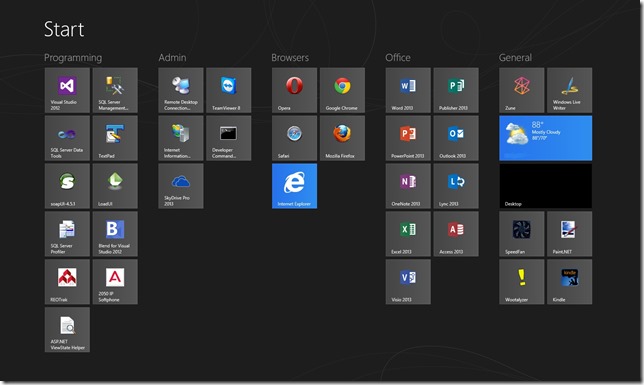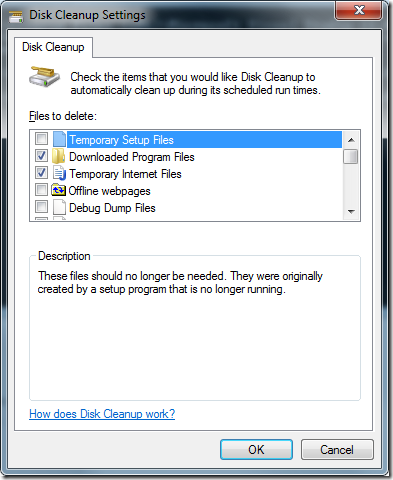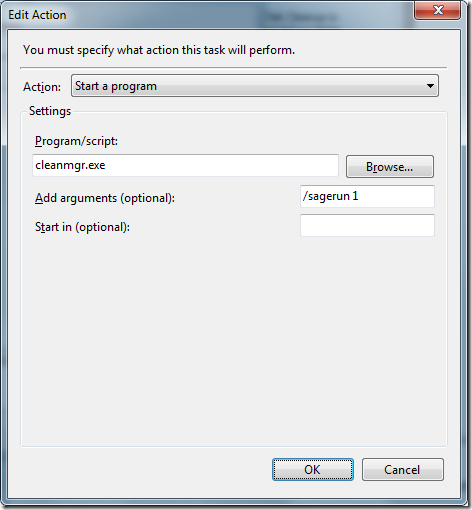Well, as I previously noted, I didn’t give up on putting the incredible Linux on that older laptop. I spent a bunch of time searching online for info and found someone who installed a version of Mint on the same model laptop as I had. So now I have a viable candidate.
It took me a couple attempts to discover that the laptop doesn’t support USB booting, so CD-R it has to be. I install the new Mint version and on reboot, it doesn’t boot. No GRUB recovery bullshit, just “Error 18,” which, amazingly, is a greater bunch of bullshit.
In researching the highly-specific error #18 of the boot up process, I find a discussion that answered all the boot problems I’d had up to this point. The hard drive partition was too big. Yup. Linux, the most advanced OS ever, the OS that runs massive server farms, massive web servers, massive file servers, massive everything… has an issue with the 250GB drive in my laptop. The answer is to make two partitions, one small one for /boot and the other for / (the root? I have no idea). So, another install with some manual partitioning steps and holy shit! I have a booting, running, complete Linux laptop.
This is hardly my first foray into Linux, so I somewhat understand a few of the quirks. I mean, I am somewhat prepared to be disappointed. However, this install had some new wonders in store for me. First up, connect to the network and get on the Internet. Wireless connects without any issue, although the prompts for a password for some keychain were unexpected.
Firefox is installed by default, so I kick it off to get online. The first thing I notice is that things are actually pretty slow. This is consistent with my previous attempts to enjoy Linux for its lightweight, incredibly speedy performance (that never materialized). Because the Linux version is pretty much in line with the age of the laptop, I have an abhorrent version of Firefox – 3.03. This could be why things seem so slow. I launch the Mint software repository to get a new version of Firefox or at least a different browser. It fails to load. Ok, I go to Google and download the latest Chrome. It won’t install because of some invalid dependency. Ok. I go to Mozilla and download the latest version of Firefox there. It downloads an archive file. Huh.
Let me step aside here and point out the two competing mindsets with software development. One side is Microsoft’s, where backwards compatibility is paramount. For this choice, you can use nearly every version of Windows on nearly every piece of hardware out there. The obvious downside is that the code is more bloated than it needs to be and contains code that is obsolete or vulnerable to hacking. On the other side is Linux, which includes Apple and Android. Here, you have a specific version made for specific hardware. Once the next version of hardware comes along, you’re left behind. You get the benefit of having the best code of the day working on your current device, but you are forced to upgrade hardware to get the latest software. Right now, as I install Linux on this old laptop, I am relegated to the past, with an unrefined UI and outdated tools.
Now, back to the present, I have this Firefox archive file that I don’t know what to do with. I try the obvious action of extracting the files to the desktop and look inside the folder contents. I can’t tell what I’m supposed to run. There’s no setup, no install, no run-this-to-make-go anywhere. So I click on a few things and nothing happens. There’s also no installation instructions in the file. So, I give up on that.
As I’m struggling with this, an issue that happened a few times during my install attempts bit me again. I know from experience that Linux has some odd fascination with multiple desktops. Somehow – I still don’t know how – I triggered a “change desktop” command through the touchpad. All the shit I was working on is gone and I can find no way to get it to come back. There is no icon anywhere to change desktops. FUCK THIS. THIS is why Linux is reserved for geeks and nerds and will never be mainstream. I consider myself to be a geek, but this lack of usability offends even me. I looked through the sparse help information provided and couldn’t find any answers there. Eventually, I found some way to make windows from all desktops appear in the task bar, so I could switch to them regardless of where they were hiding. By that time, I was pretty much done for the night.
However, now that I’ve discovered the key to making Linux boot on this laptop, I think I’m going to try out a version called Joli Cloud, which looks kind of like a tablet OS, with a greatly simplified UI. Stay tuned for more anger.