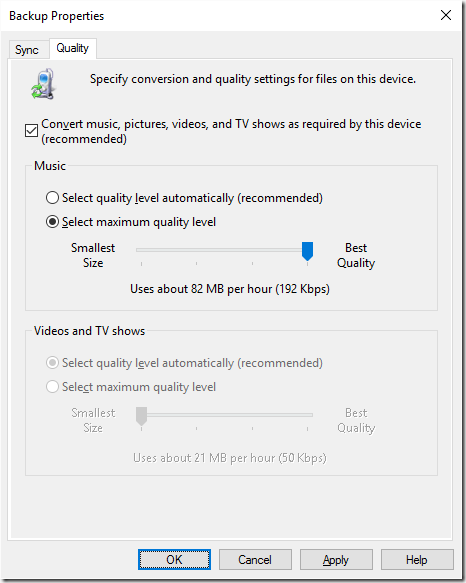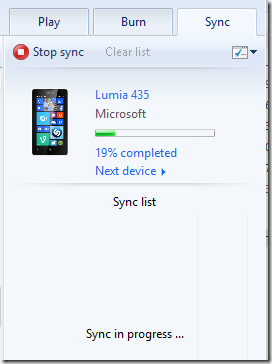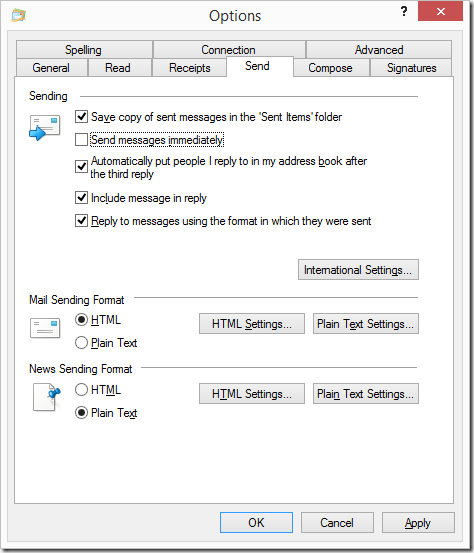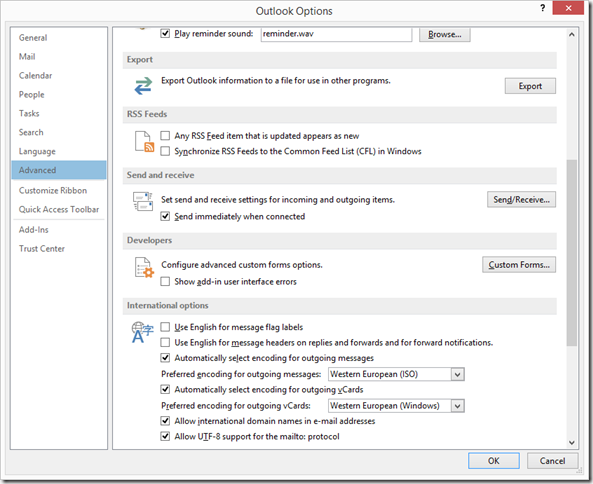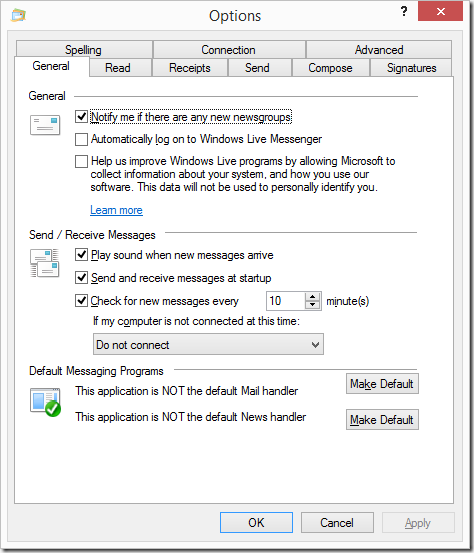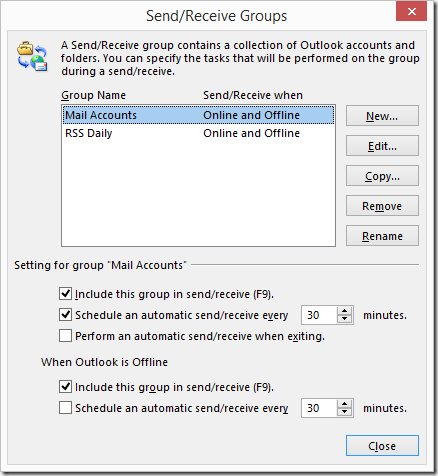It’s probably an indication of a problem that I have more phones than hands to hold them. No, it’s not as bad as it sounds, but it might be becoming a trend. I had been really good about not buying things I didn’t need and that’s morphing into buying things that would be useful, then into buying things that might be useful. It’s only a couple steps from buying things that I have no use for. So, I’m putting myself on notice.
I have five Windows phones in my house. The first is my ancient Windows 7 phone, the Dell Venue Pro. It’s a beefy phone and served me well over the years, but it always suffered from a ridiculously poor camera. The physical keyboard and vertical slider form factor was something I didn’t think I could live without. Alas, physical keyboards are all but gone anymore (Hi, Blackberry!). It’s just being kept for nostalgic reasons.
I still have the replacement for the Venue Pro, the Lumia 810 with the shattered screen. I really don’t need it as a last resort backup anymore, so it will probably be trashed. It served me very well over the years I had it.
My current phone and the replacement for the 810 is the Lumia 925. This is an unlocked AT&T phone that I’m using on TMo’s network without any issue. It’s a nice aluminum phone with a wireless charging shell. It’s great and all, but looking forward, it’s not on the official Windows 10 Mobile upgrade list, so it would have to be unofficially upgraded with Windows Insider. It also doesn’t have the specs to run Continuum, which is going to be a big deal in the future.
On a whim, I bought a Lumia 435 for $30 over the holidays. This is a TMo prepaid phone that I am using exclusively as a music player. It’s upgraded to Windows 10 Mobile and has a 128GB SD card in it. it’s tiny and it could be a backup phone if I ever need it to be. You see, now we’re at the point of “would be useful”.
Then, the step into “might be useful” got me to purchase a Lumia 640 for $60. This is an AT&T prepaid phone, so I paid an extra $30 for an unlock code so it could be used on any network. Do I have a need for it? No. But I did buy it for the GF to use while her phone (a Sony Z3) was being sent in for repair. But when I get it back, what will I do with it? It’s a nice phone – hardware-wise, it’s as good or maybe a little better than my 925. It doesn’t have wireless charging, but does have an SD card slot. It also can’t run Continuum. I guess it’s just going to be a cold spare, waiting for me to drop and shatter my phone again.
With all these phones, I need to be cautious about falling into the gadget trap. It’s been at least 20 years since I was into buying toys just to see what they would do. It’s not yet time to get back into that.