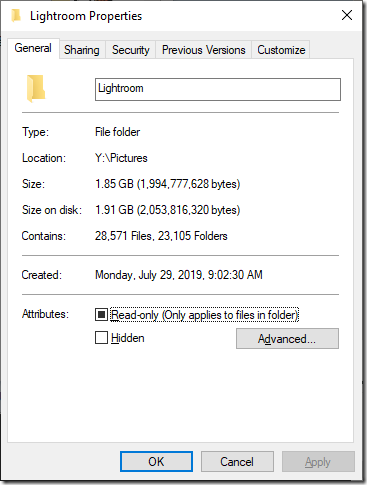Fuck MyLife.
If you’ve ever taken a moment to search for your name on the Internet, then you know what I’m talking about. There are plenty of websites that collect public data about people and aggregate it all together, then conveniently make it available to anyone that wants to search for your name. MyLife is one of them.
A couple of days ago, I figured I would try and take control of my public information in 2020. The first step I figured would be locking down these public profiles of me. Should be easy, right? Create an account, verify your identity, then set the account to private. That’s how I thought it should work, anyway.
So the first site I went to was MyLife. I searched myself, and on my profile page, I click the link that said something like “this is me”. It brought me to the fake “searching for data” page, which I cancelled out of. On a form that was displayed next, I provided my email address (as is my policy, a unique email address just for them) and clicked “Show background report”, which is a strange way of saying “create account”.
Immediately, at my “dashboard” (please note I never verified any of my info. you can seemingly create an account for any name you want), I was shown a popup to enable or disable sections of my profile, with a button to “save changes”. After clicking the button, I was taken to a screen showing different subscription options. Yeah, no thanks, a free account is all I need. But no, a free account is not what you need at all. The “save changes” button does nothing. Nothing unless you have a paid account, that is. Fucking seriously? So fine, these motherfuckers won’t let you lock down your account unless you pay them. Fine. You’re assholes, goddamn assholes. But you are not getting my money.
But, ohhhhh, they have my email address now. And now the emails have started. Day 1: the welcome email, which reminds me if I upgrade to Premium, I can lock sections of my profile. And in big type it says “Keep Your Info Private”. Assholes. Day 2: an email trying to warn me about how bad people are and how I need to be able to find out everything I can on everyone otherwise I or my family might get hurt. Assholes. Day 3: an email warning me that my online reputation affects my life. Everyone is going to see my information online (after encouraging me to find everyone I know in the previous email). ASSHOLES! (post-publish update: 2 more emails came in on Day 3, one an ad for Experian Boost and another reminding me that there are other sites exposing my info. I can’t stop them, but I can see who they are – for $$, of course.)
I have enough experience in web site development to have conversed with people who would create a website like MyLife. They are scum. There is absolutely nothing positive about the “service” they are offering. It’s simple blackmail. Just like those websites that supposedly list “cheaters” and make you pay to have your name taken off.
Now, fortunately, my “reputation” on MyLife is just fine, but I know how they work. If you have any entries on a municipalities Clerk Of Court website, you get whacked. And it’s all the same. Traffic ticket? Same as a DUI. Do you want to know the difference? Well, you’ll have to pay MyLife to see the details. Unless you’re smart and go to the county Clerk of Court website and do the search yourself, then it’s free.
So MyLife ruins lives by making minor infractions seems like major red flags, then they won’t explain whether it’s a real problem unless you pay them. And I guess that alone wasn’t scaring people enough, so what they started doing was listing your relatives in your profile and putting warnings if any of them had issues. And I guess that wasn’t enough either, so they started listing neighbors in there and flagging them, too.
And while I’m definitely of the mindset that you will be known by the company you keep, this is completely ridiculous. And it’s all in the goal of getting you into a subscription so you can hide that damaging information. Fucking ASSHOLES.